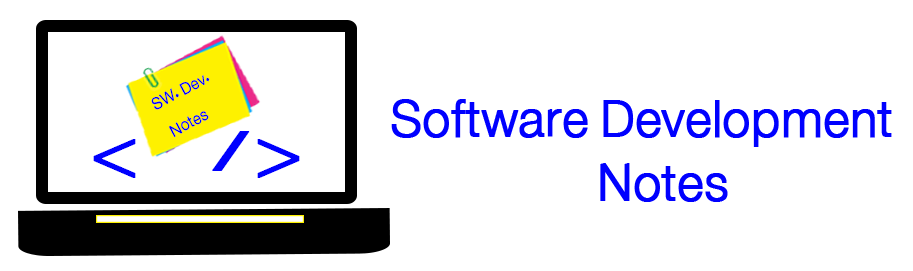After you create Your styles and themes on a server and you want to use them on another server, follow the following procedure
Log-in to your user
- run the following scripts depending on you user
create table my_user_sdo_geom_metadata as select * from user_sdo_geom_metadata;
create table my_user_sdo_styles as select * from user_sdo_styles;
create table my_user_sdo_themes as select * from user_sdo_themes ;
create table my_user_sdo_maps as select * from user_sdo_maps;
create table my_user_sdo_cached_maps as select * from user_sdo_cached_maps;
create table my_user_sdo_geor_sysdata as select * from user_sdo_geor_sysdata;
Now Log-in as sysdba and do the following
- To pick a directory from all directories in your DB use the following scrip
select * from all_directories;
- Grant the user to access the selected directory and also grant it to use remap
GRANT READ, WRITE ON DIRECTORY EXP_DIR TO GIS_B
grant imp_full_database to gis_v1;
Now open The command prompt (cmd) as Admin and do the following
- Run the following script and don't type ";" at the end
expdp gis_coding/gis_coding@ora11g tables=my_user_sdo_cached_maps,my_user_sdo_geom_metadata,my_user_sdo_geor_sysdata, my_user_sdo_maps,my_user_sdo_styles,my_user_sdo_themes directory=EXP_DIR dumpfile=stylesAndThemes.dmp logfile=stylesAndThemes.log
Now you have dump file contains your styles and themes, copy it to a database directory on the destination Server
- Repeat the granting step -look at the top of this document- to the new schem; which you want to move the data to it
Now open command prompt
- Run the following script , and don't type ";" at the end
impdp gis_coding/gis_coding@ora11g directory=EXP_DIR dumpfile=stylesAndThemes.dmp logfile=stylesAndThemesIMP.log REMAP_SCHEMA=gis_coding:gis_coding
Now log-in to your new schema which you imported the data in it
- Run the insert statement to insert all or specific data into "user_sdo_styles" or "user_sdo_themes"
Enjoy