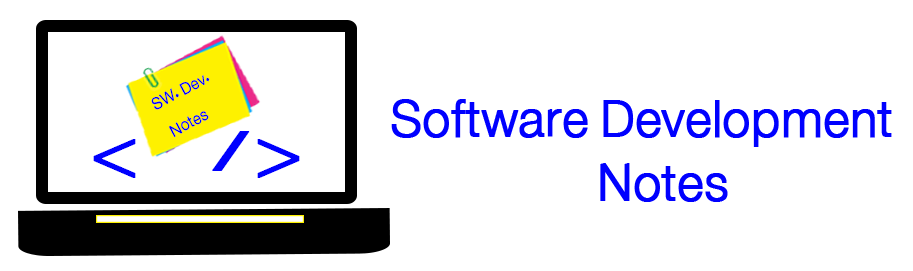To install android application (.apk) on an emulator follow these steps:
1- run the target emulator
2- copy the .apk file into platform-tools folder
3- cd into platform-tools folder
ex: E:\>cd \Android Full Development Platform (SDK+Eclipse)\android-sdk-windows\platform-tools
4- adb install theApkFileName.apk
if you launched more than one emulator, use the following code
adb -s emulator-5556 install
theApkFileName.apk
Hint: make sure adb.exe in the platform-tools folder
Mohammad Abu Hmead
Sunday 20 May 2012
Thursday 17 May 2012
Reset Identity column in SQL Server
Just use the following code and run it, your identity columns will be reset to the value you use
DBCC CHECKIDENT('TableName', RESEED, 0)
Mohammad Abu Hmead
Wednesday 16 May 2012
Android Shape
xml version="1.0"
encoding="utf-8"?>
<shape xmlns:android="http://schemas.android.com/apk/res/android"
>
<corners android:radius="40dp"
/>
<padding
android:left="20dp"
android:right="20dp"
/>
shape>
<gradient
android:centerColor="#FF0000"
android:endColor="#00FF00"
android:startColor="#0000FF"
android:type="sweep"
android:useLevel="false" />
<gradient
android:centerColor="#FF0000"
android:endColor="#00FF00"
android:gradientRadius="150"
android:startColor="#0000FF"
android:type="radial"
android:useLevel="false"
/>
<gradient
android:centerColor="#FF0000"
android:endColor="#00FF00"
android:startColor="#0000FF"
android:type="linear"
android:useLevel="false"
/>
<gradient
android:angle="135"
android:centerColor="#FF0000"
android:endColor="#00FF00"
android:gradientRadius="20"
android:startColor="#0000FF"
android:type="linear"
android:useLevel="false"
/>
Gradient Angles (0,45,90,180,135,225,270)
<stroke
android:dashGap="5dp"
android:dashWidth="10dp"
android:width="10dp"
android:color="#ABCDEF"
>
stroke>
Mohammad Abu Hmead
Wednesday 2 May 2012
Image get be zoomed in Android
I had a problem, when I'm using a list of icons and texts in android app, when i press on the list item, the icon must be shown in another activity with size larger than the current(on the list item), when I press back to back to the list activity, i saw the image get zoomed.
I solved the issue by creating new object from the current Drawable via the code bellow
Bitmap bitmap = ((BitmapDrawable)listItemIconDrawableObject).getBitmap(); BitmapDrawable d = new BitmapDrawable(bitmap); //use d whenever you want
Mohammad Abu Hmead
Subscribe to:
Posts (Atom)