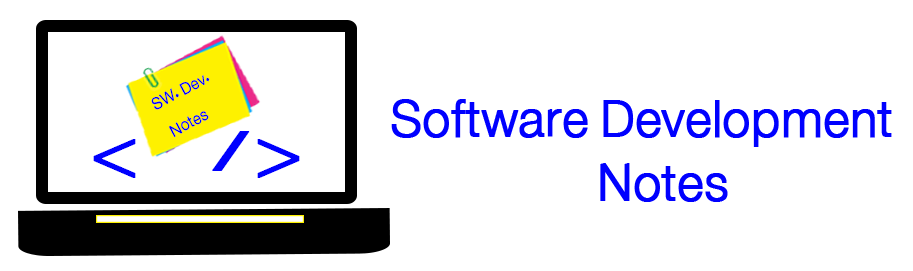To add asp membership DB to your DB
- Go to .net framework version on your windows directory (C:\Windows\Microsoft.NET\Framework64\v4.0.30319)
- Double click on (aspnet_regsql.exe), choose (Configure SQL for application services) and press next, type the server name and select your DB or type new DB name. finish
- Copy the following code and past it in your site web.config file
<configuration>
<connectionStrings>
<add name="SqlServices" connectionString="Data Source=localhost;Integrated Security=SSPI;Initial
Catalog=ApplicationManagmentDB;" />
</connectionStrings>
<system.web>
<authentication mode="Forms" >
</authentication>
<authorization>
<deny users="?" />
<allow roles="Administrators" />
<deny users="*" />
</authorization>
<membership defaultProvider="SqlProvider" userIsOnlineTimeWindow="15">
<providers>
<add
name="SqlProvider"
type="System.Web.Security.SqlMembershipProvider"
connectionStringName="SqlServices"
enablePasswordRetrieval="false"
enablePasswordReset="false"
requiresQuestionAndAnswer="false"
passwordFormat="Hashed"
applicationName="/" />
</providers>
</membership>
<roleManager defaultProvider="SqlProvider"
enabled="true"
cacheRolesInCookie="true"
cookieName=".ASPROLES"
cookieTimeout="30"
cookiePath="/"
cookieRequireSSL="true"
cookieSlidingExpiration="true"
cookieProtection="All" >
<providers>
<add
name="SqlProvider"
type="System.Web.Security.SqlRoleProvider"
connectionStringName="SqlServices"
applicationName="/" />
</providers>
</roleManager>
</system.web>
</configuration>